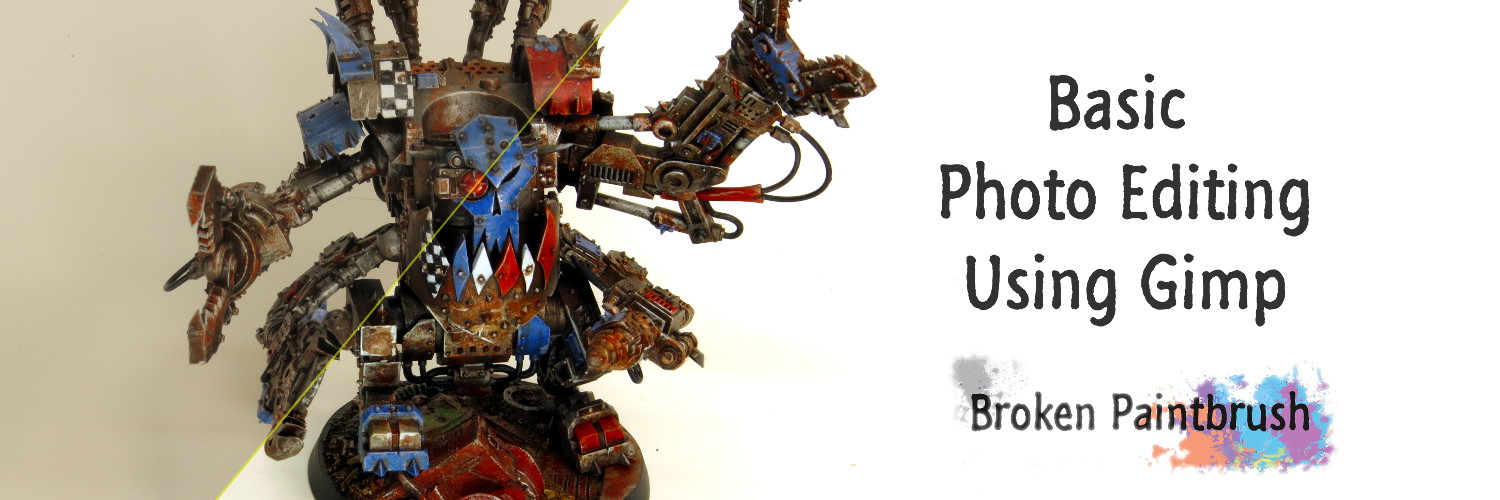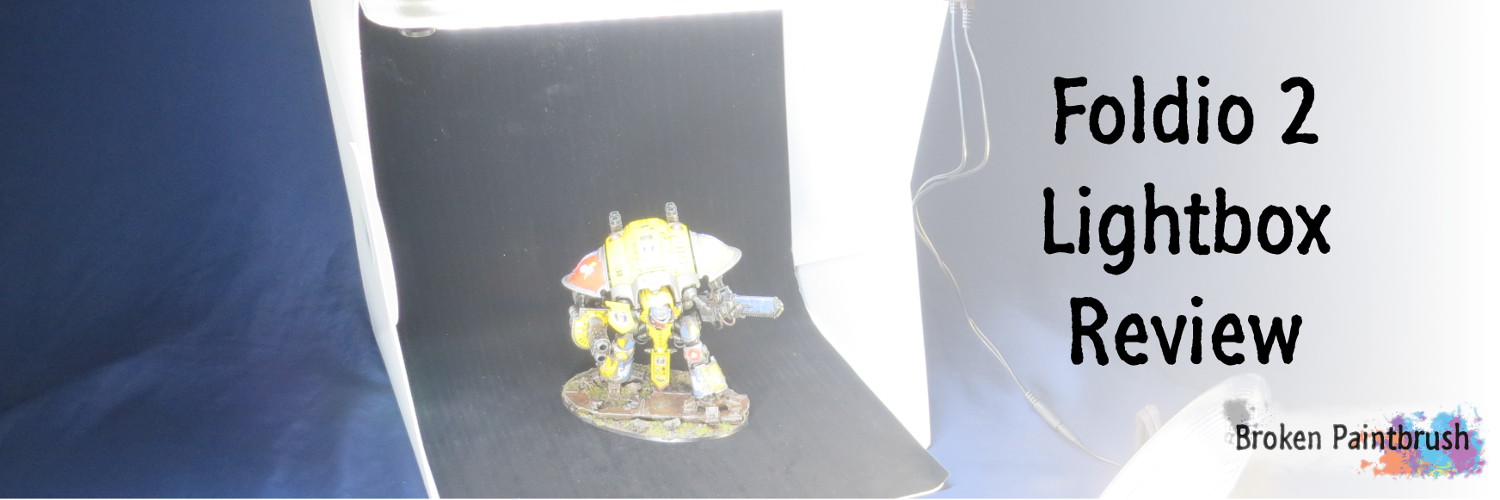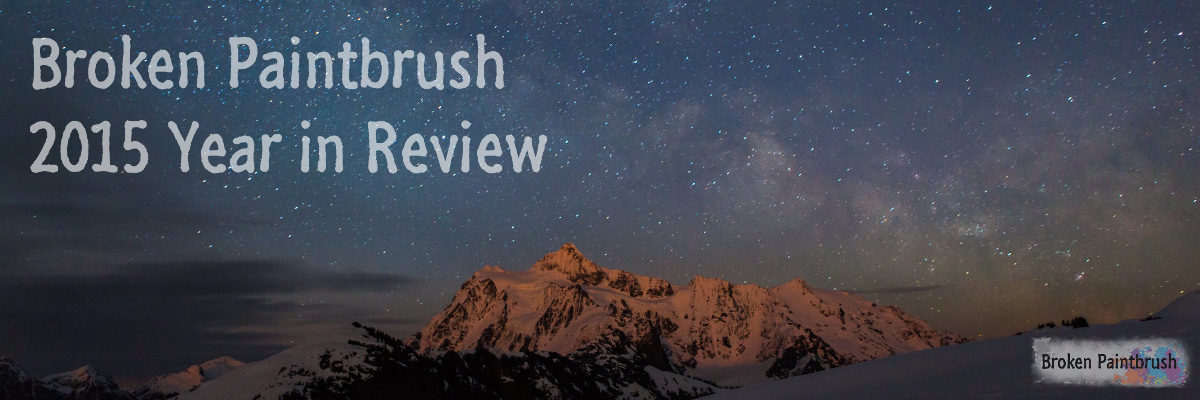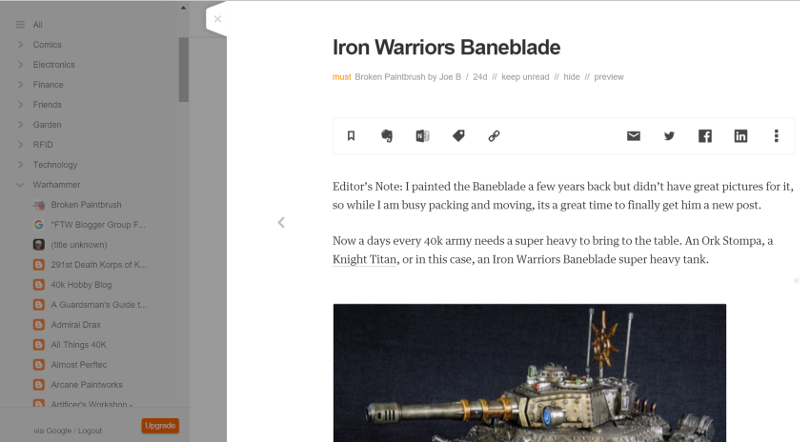Today’s tutorial is a bit more technical in nature in that I am stepping away from the brushes and showing how basic photo editing can help show off the best your model has to bring.

First off, this isn’t photo-manipulation to make your model ‘look better.’ But rather I will show you how I adjust the result of my point-and-shoot camera to make up for its limited abilities.
Why Bother?
Think of how many hours you spent applying careful layers and details to your latest model masterpiece. OK, maybe it was just a quick drybrush and Quickshade dip. Either way, you want to snap a few pictures to share with the online community, get featured in a hobby magazine, or be featured on Games Workshop’s Flickr feed.
Here is an example from my archive of an Iron Warriors Warpsmith. Notice how he only fills about 20% of the image (forget about the darkness of it for a minute).

Ok, so the Ork Deffdread below is a bigger model and able to fill in more of the image, but notice how the background is a funny off-white (not as bad as the Warpsmith, but pretty bad). The colors are also a bit muted due to the lighting.

Both of the pictures above could be improved with better equipment (DSLR with macro lens and a nice photo box), but you can make a big step forward with a few minutes of free software editing. Below I took those same pictures above and did about 3 minutes of basic photo editing.
Not ‘Eavy Metal quality, but a big step forward. This tutorial will get you there.

Why GIMP?
My software of choice for editing pictures is GIMP, an open source tool that is similar to Photoshop, well maybe an older version of Photoshop. It’s a free download with no crapware pushed (unlike Adobe). And while it is overkill for nearly anything I do (I only use about 10% of the tools) it does them well.
In this walkthrough, I focus on editing your photographs of miniatures, but to get a full tutorial on GIMP, check out their impressive tutorial page.
There are a bunch of other tools out there that can do most of the editing I’m going to walk through, but I’m not familiar with how to use them. Have one already? Great, take what I’m doing here and find the commands in your tool to make the changes.
Other Recommendations from the Comments
Some of the readers have left their personal favorite photo editors:
- Camera +Â ($2.99 USD) for the iPhone, improve the already excellent camera and edit right there
- Paint.net is another free open source tool, only runs on Windows
- Have others? Leave them in the comments below and let me know what you use
Basic Photo Editing
For the most basic editing, nearly any editor could work. These are the fundamental editing techniques but can make a big difference when trying to show your finished piece.
Crop
The term crop is taking the scissors to your picture and cutting out the non-important stuff.
Most cameras can only zoom so far while maintaining a good focus on all parts of your model. This often leaves the actual model in an ocean of background – sometimes with distracting detritus in the background.
If you are showing off your painting desk and work in progress (WIP) paintings, this may be appropriate. But if you are showing us your model, get rid of the noise.
In GIMP, you start with using the rectangle select tool and drag it around the model. Don’t worry if you make it too big or small as you can then grab any edge of the selected box and adjust its size.

If you are looking for a particular aspect ratio (height vs. width) – something I do with my post banners, you can set that in the options box before making your selection.

And finally, to perform the actual crop, select Image -> Crop to Selection.

The picture is now reduced to the new size, and everyone can now see your model better without forcing them to zoom.
Autocorrect
Notice something about that nicely cropped image above? The background looks a bit gray, and the colors are a bit, meh. This is due to an incorrect white balance.
Digital cameras don’t have a good way of telling what is white, gray, or true black. As the camera attempts to auto-adjust the image, one of the nobs it tweaks is the absolute value of white and black. Unfortunately for our models, this tends to be a bit off, causing the colors to be muted and the whites to be not very crisp.
Editing tools that have ‘auto adjust’ or ‘magic fix’ tend to make a simple white balance adjustment that makes the whites lighter, the blacks darker, and all the color values tend to pop more.
In GIMP, this is under Colors->Auto->White Balance.

This simple adjustment can make a huge improvement with a single click. As we will get into in the advanced section, auto-balance is great, but it isn’t always what you want. It is another tool attempting to automatically ‘fix’ your picture, not necessarily how you would like it fixed.
Saving and File Types
You’ve made your changes; now it’s time to save. Before you do, the type of file you save the image as can have a significant impact on its look and file size. There are a bunch of file types, but I will only focus on two here: jpg and png.

JPG
The JPG file type is meant for pictures on the web in that it compresses the file as small as possible, even to the point it starts to ‘lose’ some information. What this means is that jpg files aren’t intended for large, beautiful images like background wallpapers but work perfectly for our typical blog post or Twitter feed.
Nearly every photograph on Broken Paintbrush is a jpg. Take for example the White Balance example above. As a png it would have been 230KB, as a jpg, it is only 61KB, almost 1/4 the size – with zero difference in looks, at least to me. The image size is important for how fast your page loads, or if you are on a shared server, how often it may freeze due to RAM limitations.
PNG
The PNG file extension is defined as a ‘lossless’ file type, meaning that the software will try to make it as small as possible without losing information. Web icons are often png as it allows them to scale much easier and it can compress them more than jpg if they are a constant color (part of the algorithm difference).
The only cases where I could think of that it made sense for your miniatures to be in png was to post to CoolMiniOrNot or Putty & Paint, but even their guidelines recommend .jgp files. So leave the png files for banners and icons, and save your minis as jpg.
Exporting
So when you are ready to save your GIMP file, you will do an ‘export’ which allows you to save the file type. Doing a save or save as will typically attempt to save it as an xcf file which is GIMP’s version of a native file, similar to a .psd file for Photoshop.
Select File->Export or File->Export As which will pop up a window that allows you to save by extension type. Select JEPG image (*.jpg, *.jpeg, *.jpe) – all the same thing - change the file name to be more human readable and make sure it ends with .jpg.

The export JPEG settings box will pop up, but I almost never change anything in there. If you want a small file you can reduce the quality which will add more pixel noise to the image, or if you are posting to one of the show-off picture sites above, increase the quality to get a larger, but better output.
Getting to the Advanced Level
I hope the basics above help you improve your pictures, and maybe that’s all the more you needed to take your pictures to a level you are happy. For me, the basics above get me about 90% of what I end up editing – so nearly everything is simply a crop and auto white balance.
In part two of this series will go into more advanced tools of GIMP that can correct mistakes or fine tune the white balance and color correction. I will also show how I add the Broken Paintbrush water mark. Stay tuned for that!
Stay tuned for that!
Your Thoughts
What are your thoughts on the photo editing tips above? Do you have a favorite tool you like to use? Hit up the comments below to share with the rest of the community. As said earlier, I use GIMP because I know it (and it’s free), but if you have one you like, I would love to add some options to anyone reading this. It’s not the tool, but the results that matter.